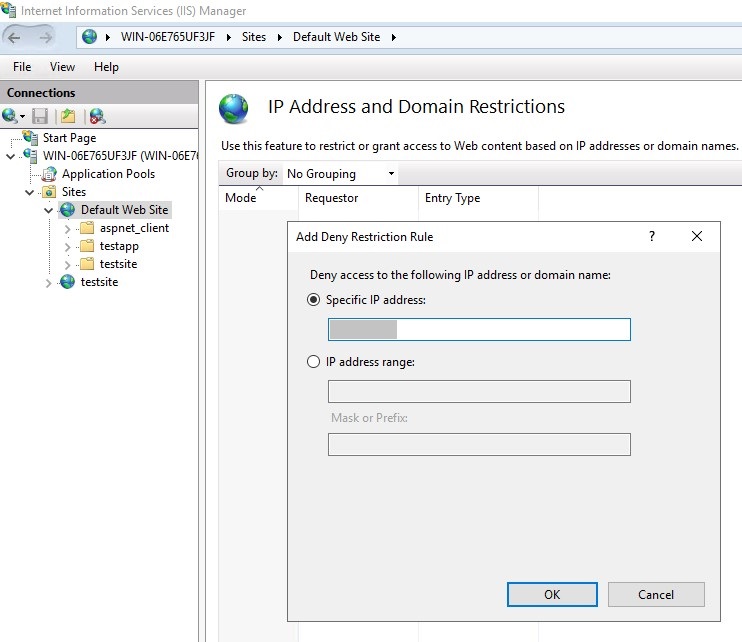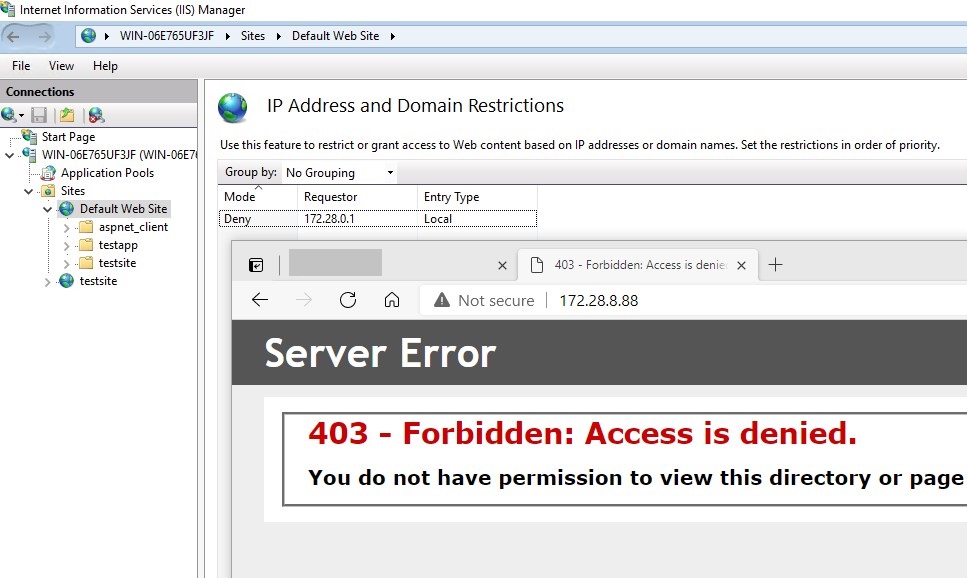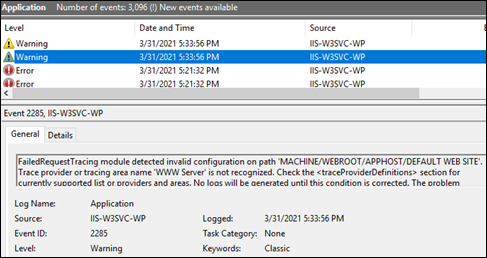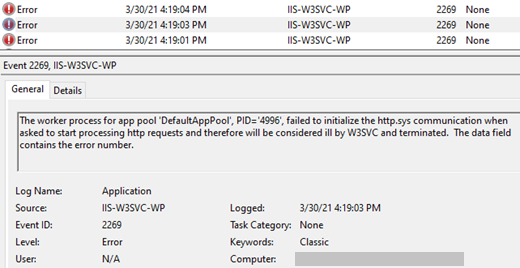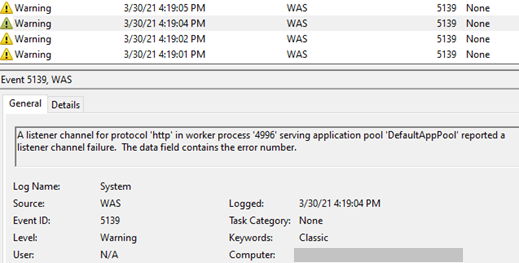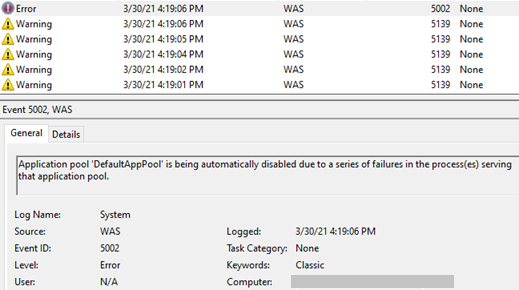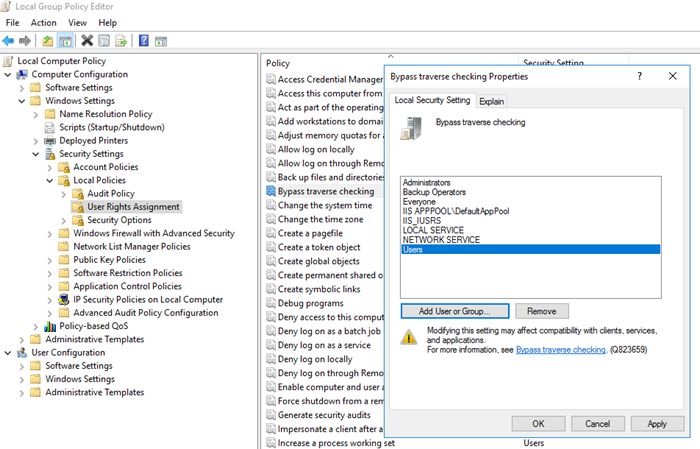System administrators use IIS Manager to manage the applications they host in web servers. If IIS Manager doesn’t open because of an error such as “Creating an instance of the COM component with CLSID failed (800700b7)”, it may cause delays in maintenance and migrations.
The error message:
There was an error when trying to connect. Do you want to retype your credentials and try again?
Details:
Creating an instance of the COM component with CLSID from the IClassFactory failed due to the following error: 800700b7. Cannot create a file when that file already exists. (Exception from HRESULT: 0x800700B7).

Solution for the “Creating an instance of the COM component with CLSID failed (800700b7)” error
This issue occurs when there is a missing, corrupt or duplicate library that prevents IIS Admin Service from running. It may happen after an in-place upgrade, migration, Windows updates or any other operation that works with system libraries.
There are a couple things to check if you run into this issue:
- Have a look at Application and System sections in Event Viewer to find out information about the root cause
- Collect a trace by using Process Monitor and look for any failures. It’s possible that the root cause hides behind a SUCCESS message so don’t be surprised if everything looks good in the trace (Example). Take another trace from a working server and compare them
If you can’t find out the root cause from logs and traces, here are a few things to try for solving this issue (Check if IIS Manager opens successfully after each step):
- Uninstall and install IIS Management Tools
- Try to start IIS Admin Service in Services window
- Run
iisresetin admin Command Prompt - Run
aspnet_regiis -Iin admin Command Prompt - Reinstall .NET Framework version you have
- Check the permissions on this folder:
c:\programData\Microsoft\crypto\RSA\machineKeys
Make sure Everyone has Read/Write and Administrators have all permissions (A related forum post) - If nothing works, uninstall and install IIS back (Similar issue)
If the error message mentions a problem with local activation, check this post out for the troubleshooting steps: DCOM 10016 Local Activation permission for the COM Server
The post Creating an instance of the COM component with CLSID failed (800700b7) appeared first on port135.com.